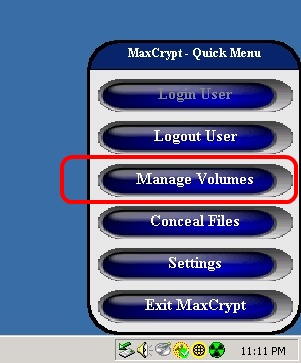
How to Create a MaxCrypt Volume
To create a new MaxCrypt volume, first open the MaxCrypt Volume Manager by clicking the button "Volume Manager" in the Quick Menu.
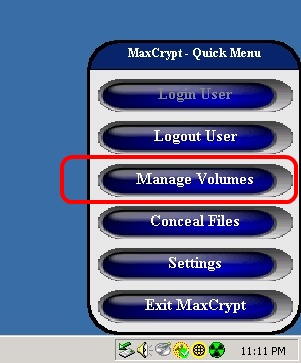
This will open the Volume Manager.
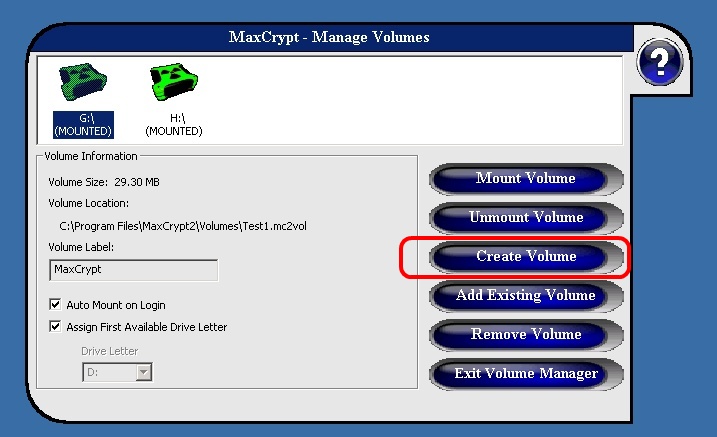
Next click on the button "Create Volume". This will open the Create New Volume dialog.
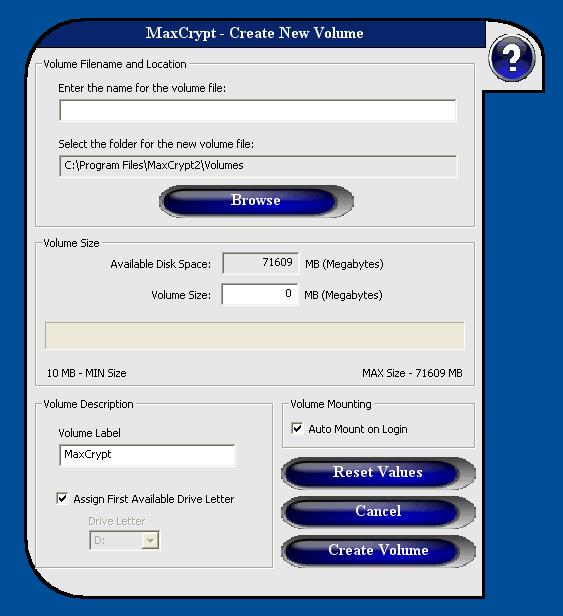
To create a new volume, first type in the name for the volume. This will be the filename of the encrypted volume on disk. You may also change the location of the volume by clicking the "Browse" button and selecting a folder. Next, type in the size in Megabytes for the new volume in the text box labeled "Volume Size". The text box labeled "Available Disk Space" will show you the maximum size for the volume in the location specified in the first step.
You may enter in a volume label if you want to customize the name of the volume when it is mounted. You may also specify the drive letter to mount the volume as, or you can check the box labeled "Assign First Available Drive Letter" to have MaxCrypt mount the volume to the first unused drive letter after the C: drive. If you specify a drive letter that is already being used, MaxCrypt will mount the drive to the first unused drive letter.
Finally, click on the "Create Volume" button to begin creating the volume. The creation process can take along time depending on the size of the volume you specify. During the creation process, the volume is being formatted, and then filled with random data.
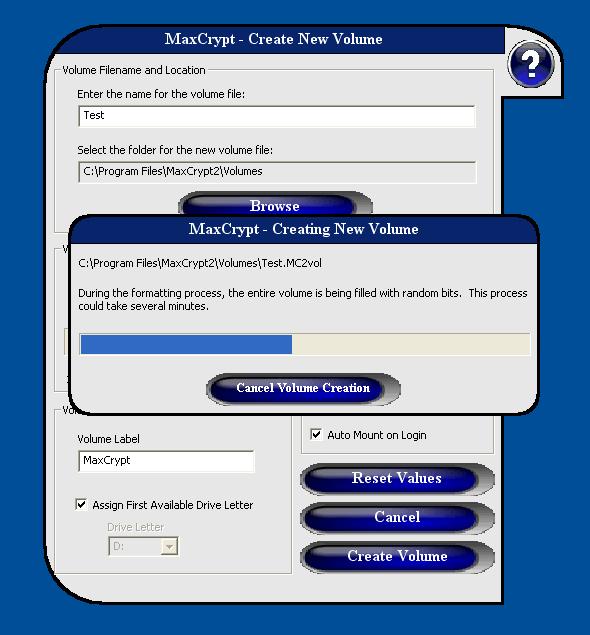
When the volume if finished being created, MaxCrypt will return to the Volume Manager dialog and you will see the new volume in the user list. It will be automatically mounted for immediate use.
Copyright © 2006, KinoCode, Inc.